Link to a Web Page
Links (or the older term "hyperlinks") are the means to connect webpages on the internet together. You can add these to your webpage with a few easy steps.
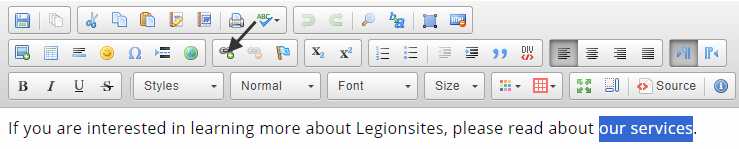
Highlight a section of text and then click on the toolbar's "Link" button.
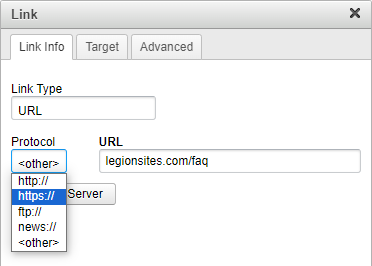
Type or paste in a web link.
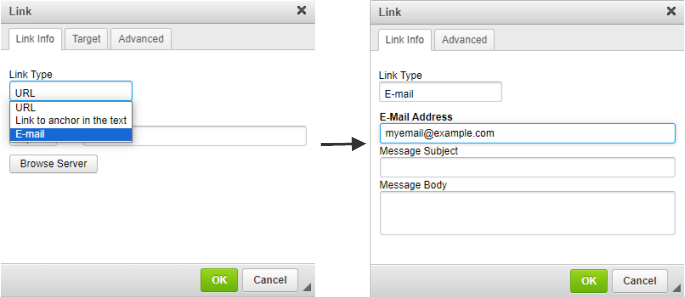
Also, you can create an email link by changing the link type.
If you copy and paste the URL from a browser address bar, the protocol will usually be included in your paste, but then it will be removed and added into the "Protocol" dropdown. If you type a link into the "URL" field, then you will need to select a protocol manually.
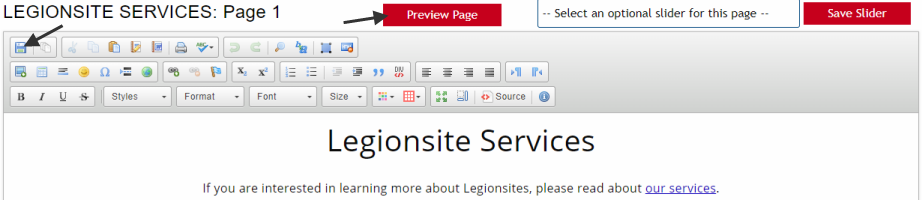
Now that you have a link, click on "Save" and then "Preview Page" to test it out.
There is a shortcut method when using links that belong to your own site. You can just type a forward slash and then the link without the domain. Choose other for the protocol. When there is no domain in a link, the browser uses the domain of the current site.

A Relative Link
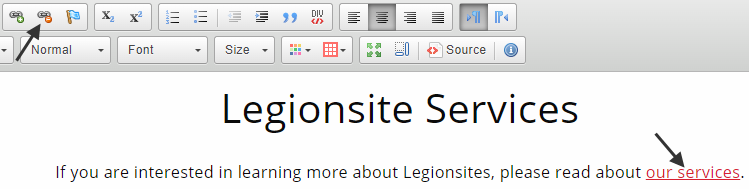
Click on the link, and then the "Unlink" button to remove a link. Or, on the "Link" button to reopen the Link Dialog popup.
Note: Inside the Page Editor links will not work as links, so clicking on one will not cause your page to change.
